How to Check Disk Space
- ca-member
- Dec 26, 2022
- 3 min read

The df command is a command to see how much free disk space is left and manage disk space.
Since a lot of data remains in the disk day by day, if you leave it as it is, the disk will be filled up one day.
Therefore, the df command is useful and important.
df command
Check the disk usage.
# df
Filesystem 1K-blocks Used Available Use% Mounted on
devtmpfs 485716 0 485716 0% /dev
tmpfs 503624 0 503624 0% /dev/shm
tmpfs 503624 392 503232 1% /run
tmpfs 503624 0 503624 0% /sys/fs/cgroup
/dev/xvda1 8376300 2864700 5511600 35% /
tmpfs 100728 0 100728 0% /run/user/1000Without any options, the output looks like this.
-h option
# df -h
Filesystem Size Used Avail Use% Mounted on
devtmpfs 475M 0 475M 0% /dev
tmpfs 492M 0 492M 0% /dev/shm
tmpfs 492M 392K 492M 1% /run
tmpfs 492M 0 492M 0% /sys/fs/cgroup
/dev/xvda1 8.0G 2.8G 5.3G 35% /
tmpfs 99M 0 99M 0% /run/user/1000It displays the details in units of K(KB), M(MB), and G(GB), which makes it easier to find out what is using the data the most.
-a option
# df -ah
Filesystem Size Used Avail Use% Mounted on
sysfs 0 0 0 - /sys
proc 0 0 0 - /proc
devtmpfs 475M 0 475M 0% /dev
securityfs 0 0 0 - /sys/kernel/security
tmpfs 492M 0 492M 0% /dev/shm
devpts 0 0 0 - /dev/pts
tmpfs 492M 392K 492M 1% /run
tmpfs 492M 0 492M 0% /sys/fs/cgroup
cgroup 0 0 0 - /sys/fs/cgroup/systemd
pstore 0 0 0 - /sys/fs/pstore
cgroup 0 0 0 - /sys/fs/cgroup/devices
cgroup 0 0 0 - /sys/fs/cgroup/net_cls,net_prio
cgroup 0 0 0 - /sys/fs/cgroup/freezer
cgroup 0 0 0 - /sys/fs/cgroup/cpu,cpuacct
cgroup 0 0 0 - /sys/fs/cgroup/memory
cgroup 0 0 0 - /sys/fs/cgroup/pids
cgroup 0 0 0 - /sys/fs/cgroup/perf_event
cgroup 0 0 0 - /sys/fs/cgroup/blkio
cgroup 0 0 0 - /sys/fs/cgroup/hugetlb
cgroup 0 0 0 - /sys/fs/cgroup/cpuset
/dev/xvda1 8.0G 2.8G 5.3G 35% /
systemd-1 - - - - /proc/sys/fs/binfmt_misc
debugfs 0 0 0 - /sys/kernel/debug
mqueue 0 0 0 - /dev/mqueue
hugetlbfs 0 0 0 - /dev/hugepages
sunrpc 0 0 0 - /var/lib/nfs/rpc_pipefs
tmpfs 99M 0 99M 0% /run/user/1000
binfmt_misc 0 0 0 - /proc/sys/fs/binfmt_misc
Displays all the file systems.
-T option
# df -Th
Filesystem Type Size Used Avail Use% Mounted on
devtmpfs devtmpfs 475M 0 475M 0% /dev
tmpfs tmpfs 492M 0 492M 0% /dev/shm
tmpfs tmpfs 492M 392K 492M 1% /run
tmpfs tmpfs 492M 0 492M 0% /sys/fs/cgroup
/dev/xvda1 xfs 8.0G 2.8G 5.3G 35% /
tmpfs tmpfs 99M 0 99M 0% /run/user/1000Displays file system types.
-i option
# df -i
Filesystem Inodes IUsed IFree IUse% Mounted on
devtmpfs 121429 281 121148 1% /dev
tmpfs 125906 1 125905 1% /dev/shm
tmpfs 125906 346 125560 1% /run
tmpfs 125906 16 125890 1% /sys/fs/cgroup
/dev/xvda1 4193216 46429 4146787 2% /
tmpfs 125906 1 125905 1% /run/user/1000Displays inode usages.
Specifying a directory
# df TestDir
Filesystem 1K-blocks Used Available Use% Mounted on
/dev/xvda1 8376300 2881132 5495168 35% /Displays a capacity of “xvda1” inside the specified directory(TestDir).
Summary
I introduced options for the “df” command.
It’s important to keep your eyes on the disk space regularly because if the disk is full, it causes problems with updating or keeping the logs.
So, make sure you check the disk space and organize it before the incidents happen!
This blog post is translated from a blog post written by Asuka Inoue on our Japanese website Beyond Co.


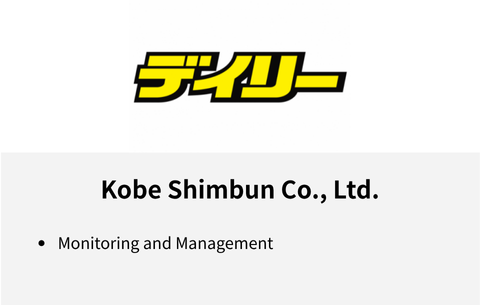

Comments